eLearning at the CTL
Upcoming Events
All | Faculty | Grad Students
Contact
Centre for Teaching and Learning
Weldon Library (WL), Room 200
(519) 661-2111 x80346
ctl@uwo.ca
Add VoiceThread to Your Brightspace Course
1. Log in to your account and navigate to the content tool on the navigation bar of your course page.
2. Look for the unit where you want to add your VoiceThread.
3. Click on Add Existing located on the top right of your screen.
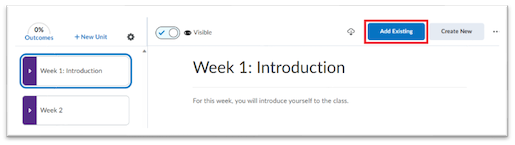
4. Select VoiceThread Activity.
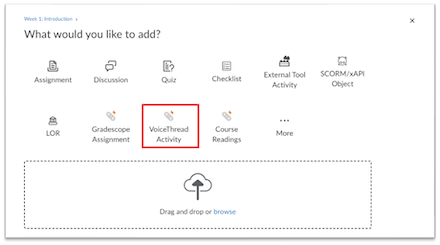
5. After logging in to VoiceThread, you need to choose which of the VoiceThread activities you want to use. For instance, if you want to add a video for your students to watch, you can select an individual VoiceThread.
6. Once you have chosen the activity, follow the steps provided by VoiceThread to display your video(s) within your content.
